LinuxHelp
Useful Linux Commands and Procedures
(c) Khaled Mahmud
Last Updated: May 25, 2020
Table of Contents
- [1. Some Basic Linux Commads/Tasks ](#1-some-basic-linux-commadstasks-a-idsome-basic-linux-commands)
- 2. DHCP Server
- 3. DNS Server Installation and Configuration
- 4. Enable NAT in Linux
1. Some Basic Linux Commads/Tasks
Change Hostname
- Change the hostname using
hostnamectlcommand. - Then update the
/etc/hostsfile.
hostnamectl set-hostname ns1
nano /etc/hosts
hostnamectl
Static hostname: ns1
Icon name: computer-vm
Chassis: vm
Machine ID: 62447195dfa24f14b70431654bceefbd
Boot ID: 48f9e70f60dd4a7da20ca1fbf7332320
Virtualization: oracle
Operating System: Ubuntu 20.04 LTS
Kernel: Linux 5.4.0-26-generic
Architecture: x86-64
cat /etc/hosts
127.0.0.1 localhost
127.0.1.1 ns1
#The following lines are desirable for IPv6 capable hosts
::1 ip6-localhost ip6-loopback
fe00::0 ip6-localnet
ff00::0 ip6-mcastprefix
ff02::1 ip6-allnodes
ff02::2 ip6-allrouters
cat /etc/hostname
ns1
Change Machine ID
After cloning from an existing you may find that the machines ID of the new image is same as the old one. Change the machine ID. It's stored in /etc/machine-id file.
rm /etc/machine-id
systemd-machine-id-setup
If this does not create unique ID, just manually change the value (e.g. using nano).
IP Setting: Static and Dynamic
- Create/Modify the .yaml file in
/etc/netplandirectory to configure IP addresses in the interfaces. The exact name of the .yaml file is fixed. There may be more then one file in this directory. Example configuration is given below. Here the renderer is networkd.
vi /etc/netplan/01-netcfg.yaml
# This file describes the network interfaces available on your system
# For more information, see netplan(5).
network:
version: 2
renderer: networkd
ethernets:
enp0s3:
dhcp4: no
addresses: [192.168.144.12/24]
gateway4: 192.168.144.1
nameservers:
addresses: [192.168.144.1, 8.8.8.8]
enp0s8:
dhcp4: yes
- Use
sudo netplan applycommand to apply the changes. Verify the change usingip addresscommand.
netplan apply
ip address
- To
start/restart/stopto check status of networkd service, use the following.
systemctl status system-networkd
SSH Server Installation
To get SSH access to a linux machine, you can install openssh-server. You can see the status of the server with systemctl command.
apt-get install opensh-server
systemctl status ssh
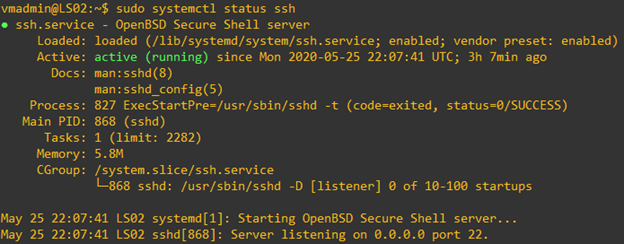
Checking Status of Services
- You can use
service --status-allcommand orsystemctl list-unit-filescommand to view the status all the installed services.
service --status-all
systemctl list-unit-files
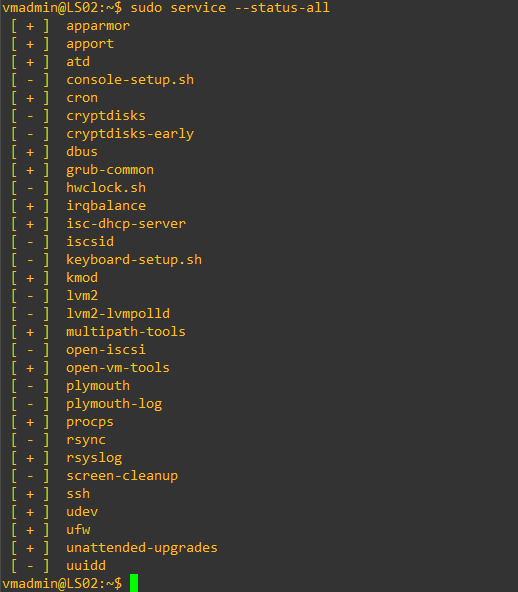
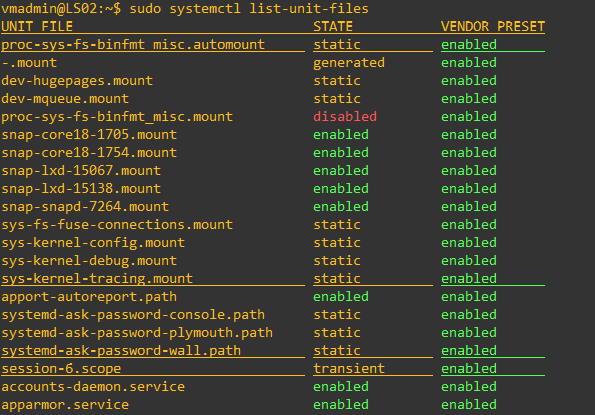
- Use
systemctl status <servicename>command orservice <servicename> statuscommand to see the status of a service. The following example shows the status of ssh service.
service ssh status
systemctl status ssh
systemctl list-unit-files | grep -i ssh.service
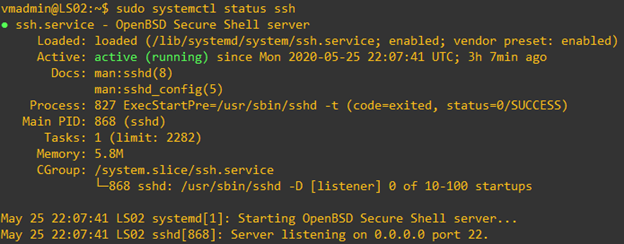
2. DHCP Server
Install DHCP Server Package
The following steps show how to install and configure isc-dhcp-server.
- Make sure to update and upgrade the linux. The install the dhcp server package.
apt update
apt apt upgrade
apt-get install isc-dhcp-server
- Verify that all the files are installed in /etc/dhcp/ directory.
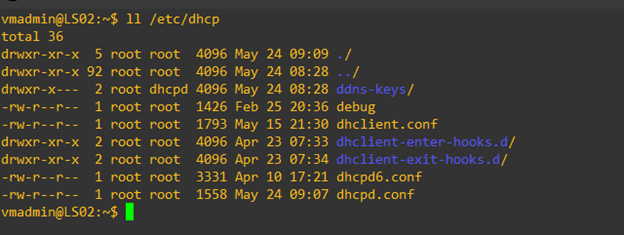
DHCP Server Configuration
- Modify/update /etc/default/isc-dhcp-server file to indicate which interface DHCP service will be provided. Find the interface name using ip address command. Interface name is ens160 in the example below.
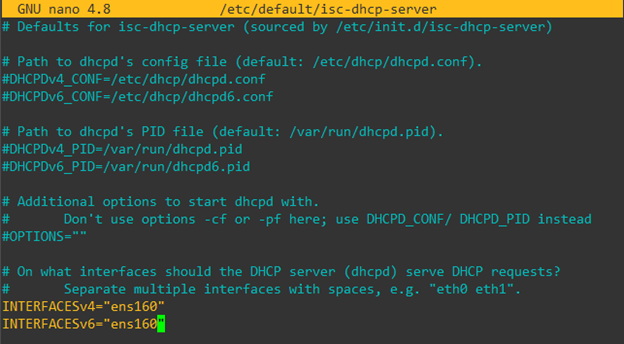
- Enter all the server configuration information in the
/etc/dhcp/dhcpd.conffile. This file, by default, comes with a lot of configuration examples. You can use the following pattern to configure a range of IP addresses for dynamic allocation, along with domain-name, DNS server and gateway router settings. Also, you can reserve an IP address for static allocation (with MAC address binding).
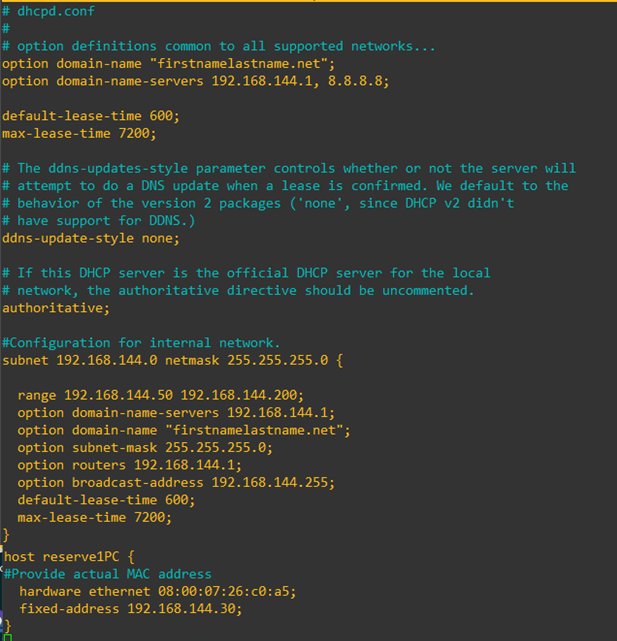
- Now, restart the dhcp service. Then you can verity the status of the service.
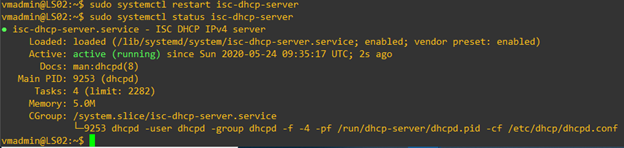
- Once the server starts distributing (leasing) IP addresses (and other information) to the clients, you can verify the leasing status using
dhcp-lease-listcommand. You can also view the/var/lib/dhcp/dhcpd.leasesfile.

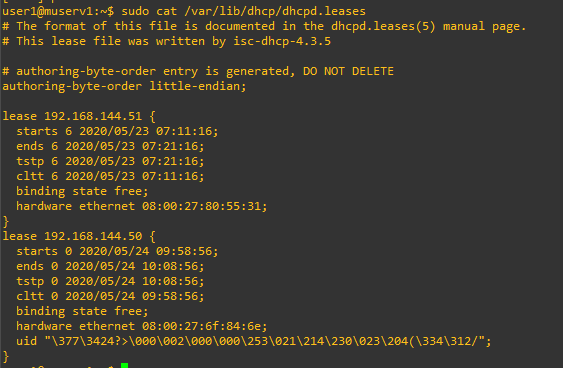
Running DHCP6 Service
The isc-dhcp-server also provide DHCP6 service. Follow the steps below to make server provide IPv6 addresses to the clients.
- Make sure
/etc/default/isc-dhcp-serverfile contains INTERAFCESv6 parameter, set to the interface where the server is supposed to allocated IPv6 addresses. In the example above, it set to ens160. - Modify the yaml file in
/etc/netplan/directory to set IPv6 address to the server, in proper interface.
cat /etc/netplan/01-netcfg.yaml
# Generated by VMWare customization engine.
network:
version: 2
renderer: networkd
ethernets:
ens160:
dhcp4: no
dhcp6: no
addresses:
- 192.168.144.12/24
- 2001:db8:90::12/64
gateway4: 192.168.144.1
gateway6: 2001:db8:90::1
nameservers:
addresses:
- 142.55.100.25
- 142.55.44.25
- 2001:db8:90::11
- Use
sudo netplan applycommand to apply the changes. Verify the change usingip addresscommand.
netplan apply
ip address
- Modify the provided
/etc/dhcp/dhcpd6.conffile to include desired parameters. A sample is given below.
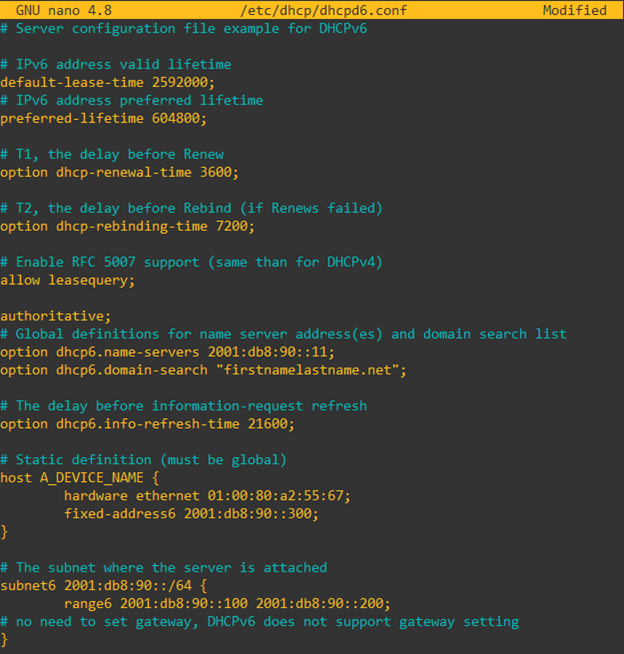
- Restart the DHCP6 service. Verify the status of the service.
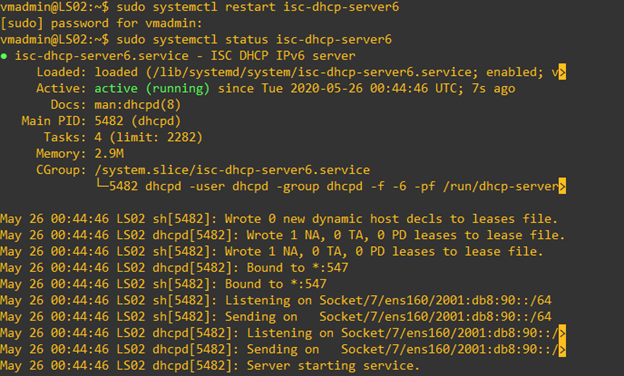
- When a client gets a lease of IPv6 address from the server, you can verify the lease list.
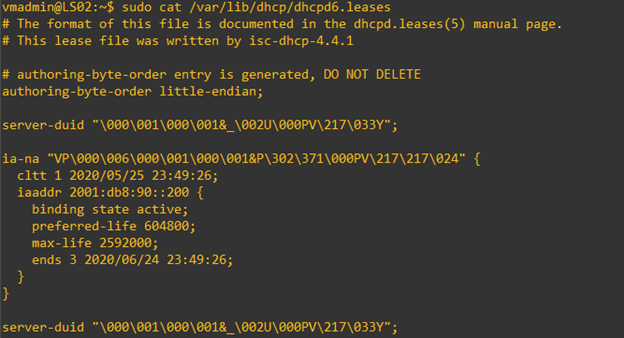
3. DNS Server Installation and Configuration
Mostly used DNS server in linux is bind9. The following instructions show you how to install and configure it.
Verify Current Name Server(s)
There are many places in Linux, you can find DNS related information.
- The file
resolv.confcontains IP address of the internal (stub) resolver of the host. You do not need to edit this file. A sample output is given here.
cat /etc/resolv.conf
# This file is managed by man:systemd-resolved(8). Do not edit.
#
# This is a dynamic resolv.conf file for connecting local clients to the
# internal DNS stub resolver of systemd-resolved. This file lists all
# configured search domains.
#
# Run "resolvectl status" to see details about the uplink DNS servers_
# currently in use.
#
# Third party programs must not access this file directly, but only through the
# symlink at /etc/resolv.conf. To manage man:resolv.conf(5) in a different way,
# replace this symlink by a static file or a different symlink.
#
# See man:systemd-resolved.service(8) for details about the supported modes of
# operation for /etc/resolv.conf.
nameserver 127.0.0.53
options edns0
- Your actual configuration can be found in the
.yamlfile of/etc/netplanfolder.
cat /etc/netplan/00-installer-config.yaml
# This is the network config written by 'subiquity'
network:
version: 2
renderer: networkd
ethernets:
enp0s3:
dhcp4: false
addresses:
- 192.168.144.11/24
gateway4: 192.168.144.1
nameservers:
addresses:
- 192.168.144.1
enp0s8:
dhcp4: true
- You can also check the runtime
resolv.conffile to see what actual outside server is being used by the OS.
cat /run/systemd/resolve/resolv.conf
# This file is managed by man:systemd-resolved(8). Do not edit.
#
# This is a dynamic resolv.conf file for connecting local clients directly to
# all known uplink DNS servers. This file lists all configured search domains.
#
# Third party programs must not access this file directly, but only through the
# symlink at /etc/resolv.conf. To manage man:resolv.conf(5) in a different way,
# replace this symlink by a static file or a different symlink.
#
# See man:systemd-resolved.service(8) for details about the supported modes of
# operation for /etc/resolv.conf.
nameserver 192.168.144.1
Install DNS Server: Bind9
- Make sure to upgrade your system before you start.
- Then install
bind9andbind9utils. This will install the servers run (start it). - Verify if the server is properly and running. Notice that the daemon is called
named. - Check the listening ports, using
sscommand.
apt update
apt upgrade
apt install bind9 bind9utils
systemctl status named
● named.service - BIND Domain Name Server
Loaded: loaded (/lib/systemd/system/named.service; enabled; vendor preset: enabled)
Active: active (running) since Tue 2020-06-09 02:24:27 UTC; 12min ago
Docs: man:named(8)
Main PID: 30139 (named)
Tasks: 8 (limit: 2282)
Memory: 19.4M
CGroup: /system.slice/named.service
└─30139 /usr/sbin/named -f -u bind
<...output omitted...>
Jun 09 02:24:27 ns1 named[30139]: managed-keys-zone: Initializing automatic trust anchor management fo>
Jun 09 02:24:27 ns1 named[30139]: resolver priming query complete
ss -ltun
Netid State Recv-Q Send-Q Local Address:Port Peer Address:Port Process
udp UNCONN 0 0 192.168.56.109:53 0.0.0.0:\*
udp UNCONN 0 0 192.168.56.109:53 0.0.0.0:\*
udp UNCONN 0 0 192.168.144.11:53 0.0.0.0:\*
udp UNCONN 0 0 192.168.144.11:53 0.0.0.0:\*
udp UNCONN 0 0 127.0.0.1:53 0.0.0.0:\*
udp UNCONN 0 0 127.0.0.1:53 0.0.0.0:\*
udp UNCONN 0 0 127.0.0.53%lo:53 0.0.0.0:\*
udp UNCONN 0 0 192.168.56.109%enp0s8:68 0.0.0.0:\*
udp UNCONN 0 0 [::1]:53 [::]:\*
udp UNCONN 0 0 [::1]:53 [::]:\*
udp UNCONN 0 0 [fe80::a00:27ff:feb1:9849]%enp0s3:53 [::]:\*
udp UNCONN 0 0 [fe80::a00:27ff:feb1:9849]%enp0s3:53 [::]:\*
udp UNCONN 0 0 [fe80::a00:27ff:fe37:cc3e]%enp0s8:53 [::]:\*
udp UNCONN 0 0 [fe80::a00:27ff:fe37:cc3e]%enp0s8:53 [::]:\*
tcp LISTEN 0 4096 127.0.0.1:953 0.0.0.0:\*
tcp LISTEN 0 10 192.168.56.109:53 0.0.0.0:\*
tcp LISTEN 0 10 192.168.144.11:53 0.0.0.0:\*
tcp LISTEN 0 10 127.0.0.1:53 0.0.0.0:\*
tcp LISTEN 0 4096 127.0.0.53%lo:53 0.0.0.0:\*
tcp LISTEN 0 128 0.0.0.0:22 0.0.0.0:\*
tcp LISTEN 0 4096 [::1]:t [::]:\*
tcp LISTEN 0 10 [fe80::a00:27ff:fe37:cc3e]%enp0s8:53 [::]:\*
tcp LISTEN 0 10 [fe80::a00:27ff:feb1:9849]%enp0s3:53 [::]:\*
tcp LISTEN 0 10 [::1]:53 [::]:\*
tcp LISTEN 0 128 [::]:22 [::]:\*
Verify Bind Configuration Directory
List the files in the configuration directory of bind9, which is /etc/bind. This directory contains configuration files as well as template zone database (resource record) files. Some template zone files are provided by default. We will modify these files, as required, to customize out DNS server.
cd /etc/bind
ls -l
total 48
-rw-r--r-- 1 root root 1991 May 15 12:03 bind.keys
-rw-r--r-- 1 root root 237 Apr 15 17:59 db.0
-rw-r--r-- 1 root root 271 Apr 15 17:59 db.127
-rw-r--r-- 1 root root 237 Apr 15 17:59 db.255
-rw-r--r-- 1 root root 353 Apr 15 17:59 db.empty
-rw-r--r-- 1 root root 270 Apr 15 17:59 db.local
-rw-r--r-- 1 root bind 463 Apr 15 17:59 named.conf
-rw-r--r-- 1 root bind 498 Apr 15 17:59 named.conf.default-zones
-rw-r--r-- 1 root bind 165 Apr 15 17:59 named.conf.local
-rw-r--r-- 1 root bind 846 Apr 15 17:59 named.conf.options
-rw-r----- 1 bind bind 100 Jun 9 02:24 rndc.key
-rw-r--r-- 1 root root 1317 Apr 15 17:59 zones.rfc1918
cat db.local
; BIND data file for local loopback interface
;
$TTL 604800
@ IN SOA localhost. root.localhost. (
2 ; Serial
604800 ; Refresh
86400 ; Retry
2419200 ; Expire
604800 ) ; Negative Cache TTL
;
@ IN NS localhost.
@ IN A 127.0.0.1
@ IN AAAA ::1
DNS Configuration (Primary Server)
For DNS configurations, we will modify only (i) named.conf.options, and (ii) named.conf.local. For database files, we will create, using the templates, (i) forward zone file, and (ii) reverse zone file. Follow the steps below.
- Create a directory in
/etc/bind/folder to store our zone database files. - Backup the provided template file before we modify the file.
mkdir zones
cp named.conf.options named.conf.options.org
cp named.conf.local named.conf.local.org
- Customize
named.conf.optionsfile. The content may look like the example given below.
cat named.conf.options
options {
directory "/var/cache/bind";
//Add forwarders, use ISP's or some public DNS server
forwarders {
192.168.144.1; 8.8.8.8;
};
//========================================================================
//Allow query only from own machine or local subnet hosts; or any intended subnet
//You can specify both IPv4 and IPv6 hosts/subnets
allow-query { localhost; 192.168.144.0/24; };
//Allow recursive DNS lookup service for the specified hosts.
//Generally, for authoritative name servers, we would not allow recursion
allow-recursion { localhost; 192.168.144.0/24; };
//
dnssec-validation auto;
//Allow IPv6 (or use 'none'; to allow only IPv4)
listen-on-v6 { any; };
};
- Restart the server and check the status.
sudo systemctl restart named
sudo systemctl status named
- Update
named.conf.localfile. It should look something like shown below. Here a forward zone and a reverse is created. Note the specified database file names and locations. IP address of secondary (planned) DNS server is provided to allow zone transfer fixed server.
cat named.conf.local
// Do any local configuration here
//
// Consider adding the 1918 zones here, if they are not used in your
// organization
//include "/etc/bind/zones.rfc1918";
// Create forward and reverse zones
// This is for forward zone
zone "khaledmahmud.net" {
// It is a primary server
type master;
// Location of forward zone file for this domain
file "/etc/bind/zones/db.for.khaledmahmud.net";
// Do not allow dynamic update
allow-update { none; };
// Allow zone transfer from our secondary server only
allow-transfer { 192.168.144.12 ;};
also-notify {192.168.144.12; };
};
//This is for reverse zone
//For Zone name, use first three octets of the subnet, in reverse order, then append 'in-add.arpa';
zone "144.168.192.in-addr.arpa" {
type master;
file "/etc/bind/zones/db.rev.khaledmahmud.net";
allow-transfer { 192.168.144.12 ;};
also-notify {192.168.144.12; };
allow-update { none; };
};
- Create zone database file for forward zone. The name and location must match the
named.conf.localfile.
cd zones
nano db.for.khaledmahmud.net
cat db.for.khaledmahmud.net
;
; BIND data file for khaledmahmud.net.
;
$TTL 604800 ; default TTL, 1W
; SOA record specifies parameters for the server and the records
@ IN SOA khaledmahmud.net. dnsadmin.khaledmahmud.net. (
2020060402 ; Serial, use date of change and an increasing number
604800 ; Refresh, 1W
86400 ; Retry, 1D
2419200 ; Expire, 4W
604800 ) ; Negative Cache TTL, 1W
IN A 192.168.144.11
;
; Add name servers
@ IN NS ns1.khaledmahmud.net.
@ IN NS ns2.khaledmahmud.net.
ns1 IN A 192.168.144.11
ns2 IN A 192.168.144.12
;
; Add mail server
@ IN MX 10 mail1.khaledmahmud.net. ;First priority
@ IN MX 20 mail2.khaledmahmud.net. ;Next priority
mail1 IN A 192.168.144.13
mail2 IN A 192.168.144.14
;
; Add other A records
www IN A 192.168.144.13
;
;Add the gateway router, just for fun
R1 IN A 192.168.144.1
;
;Add aliases
ftp IN CNAME www.khaledmahmud.net.
- Create zone database file for reverse zone. Again, The name and location must match the
named.conf.localfile.
nano db.rev.khaledmahmud.net
cat db.rev.khaledmahmud.net
;
; BIND reverse data file for khaledmahmud.net 192.168.144 subnet
;
$TTL 604800 ; default TTL, 1W
@ IN SOA ns1.khaledmahmud.net. dnsadmin.khaledmahmud.net. (
2020060402 ; Serial
604800 ; Refresh, 1W
86400 ; Retry, 1D
2419200 ; Expire, 4W
604800 ) ; Negative Cache TTL, 1W
;
@ IN NS ns1.khaledmahmud.net.
; Add desired reverse references (pointers)
11 IN PTR ns1.khaledmahmud.net.
13 IN PTR mail1.khaledmahmud.net.
14 IN PTR mail2.khaledmahmud.net.
- Now, update the
netplan.yamlfile with the new DNS server IP address (192.168.144.11). Applynetplanchange. Addsearchitem undernameserversitem.
cat /etc/netplan/00-installer-config.yaml
# This is the network config written by 'subiquity';
network:
version: 2
renderer: networkd
ethernets:
enp0s3:
dhcp4: false
addresses:
- 192.168.144.11/24
gateway4: 192.168.144.1
nameservers:
addresses:
- 192.168.144.11
search: [khaledmahmud.net]
enp0s8:
dhcp4: true
netplan apply
systemctl restart named
systemctl status named
- Before you restart the server again, check of the configuration is OK. Also, check the zone files are defined properly. Use ‘named-checkconf’ and ‘named-checkzone’ utilities.
#Check the configuration
named-checkconf
#Check the zone syntax_
#Check your domain name against the forward zone file.
named-checkzone khaledmahmud.net /etc/bind/zones/db.for.khaledmahmud.net
#Check your subnet against the reverse zone file.
named-checkzone 144.168.192.in-addr.arpa /etc/bind/zones/db.rev.khaledmahmud.net
- Restart bind9 (
named). Check the status of the server to make sure it is running properly.
Verify DNS Operation
Let us verify if our DNS server is properly working.
- Ping a domain name in the internet.
- Use
hostutility to resolve a domain name using our server: 192.168.144.11.
See the sample output here.
ping www.google.com
PING www.google.com (172.217.164.228) 56(84) bytes of data.
64 bytes from yyz12s05-in-f4.1e100.net (172.217.164.228): icmp_seq=1 ttl=54 time=14.6 ms
64 bytes from yyz12s05-in-f4.1e100.net (172.217.164.228): icmp_seq=2 ttl=54 time=14.9 ms
64 bytes from yyz12s05-in-f4.1e100.net (172.217.164.228): icmp_seq=3 ttl=54 time=17.2 ms
^C
--- www.google.com ping statistics ---
3 packets transmitted, 3 received, 0% packet loss, time 2003ms
rtt min/avg/max/mdev = 14.637/15.556/17.177/1.149 ms
host google.com 192.168.144.11
Using domain server:
Name: 192.168.144.11
Address: 192.168.144.11#53
Aliases:
google.com has address 172.217.0.238
google.com has IPv6 address 2607:f8b0:400b:802::200e
google.com mail is handled by 30 alt2.aspmx.l.google.com.
google.com mail is handled by 10 aspmx.l.google.com.
google.com mail is handled by 40 alt3.aspmx.l.google.com.
google.com mail is handled by 50 alt4.aspmx.l.google.com.
google.com mail is handled by 20 alt1.aspmx.l.google.com.
- Use
digutility to see the resource records.
dig google.com
; <<>> DiG 9.16.1-Ubuntu <<>> google.com
;; global options: +cmd
;; Got answer:
;; ->>HEADER<<- opcode: QUERY, status: NOERROR, id: 53637
;; flags: qr rd ra; QUERY: 1, ANSWER: 1, AUTHORITY: 0, ADDITIONAL: 1
;; OPT PSEUDOSECTION:
; EDNS: version: 0, flags:; udp: 65494
;; QUESTION SECTION:
;google.com. IN A
;; ANSWER SECTION:
google.com. 36 IN A 172.217.0.238
;; Query time: 24 msec
;; SERVER: 127.0.0.53#53(127.0.0.53)
;; WHEN: Tue Jun 09 05:20:53 UTC 2020
;; MSG SIZE rcvd: 55
DNS Configuration (Secondary Server)
Once than a Primary server has been configured, secondary servers can be added to the naming domain. But the primary server is the master for the zone, so a reference to the secondary server must be included in the primary server before anything else. Let us assume that the secondary server IPv4 address is 192.168.144.12.
- In the primary server’s configuration file (
/etc/bind/named.conf.local), make sure to allow transfer request from the secondary server. Modify both the forward zone and reverse zone.
// Allow zone transfer from our secondary server only
allow-transfer { 192.168.144.12 ;};
also-notify {192.168.144.12; };
We do not create or updates zone databases in the secondary server. A secondary name server uses zone transfer to get resource records from a primary server. Follow the following steps to install secondary DNS server in linux.
- Make sure the server has proper (intended) hostname (e.g. ns2).
hostnamectl
Static hostname: ns2
Icon name: computer-vm
Chassis: vm
Machine ID: f3b9d08af19e4b239828da46edde00ae
Boot ID: e7b90fd9bedd465694580e3f716ee508
Virtualization: oracle
Operating System: Ubuntu 20.04 LTS
Kernel: Linux 5.4.0-37-generic
Architecture: x86-64
cat /etc/hosts
127.0.0.1 localhost
127.0.1.1 ns2
# The following lines are desirable for IPv6 capable hosts_
::1 localhost ip6-localhost ip6-loopback
ff02::1 ip6-allnodes
ff02::2 ip6-allrouters
- Install
bind9andbind9utils.
apt install bind9 bind9utils
systemctl status named
- Edit
/etc/bind/named.conf.localfile. Add zones corresponding to the primary server.
cat /etc/bind/named.conf.local
//
// Do any local configuration here
//
// Consider adding the 1918 zones here, if they are not used in your
// organization
//include "/etc/bind/zones.rfc1918";
//Forward zone
zone "khaledmahmud.net" {
type slave;
file "db.for.khaledmahmud.net";
masters { 192.168.144.11; };
};
//Reverse zone
zone "144.168.192.in-addr.apra" {
type slave;
file "db.rev.khaledmahmud.net";
masters { 192.168.144.11; };
};
- Check the configuration using
named-checkconftool.
named-checkconf
- Restart the server and check the status to make sure it is active.
systemctl restart named
sudo systemctl status named
There is no need to configure the databases because the secondary servers do not maintain such files. Instead, they receive all the naming information from the primary servers which are the only authorized to create new entries in the naming databases. The databases are stored in /var/cache/bind directory.
- Verify the server’s operation using
nslookup,hostanddigtools.
nslookup ns1
Server: 127.0.0.53
Address: 127.0.0.53#53
Non-authoritative answer:
Name: ns1.khaledmahmud.net
Address: 192.168.144.11
nslookup 192.168.144.13
13.144.168.192.in-addr.arpa name = mail1.khaledmahmud.net.
Authoritative answers can be found from:
dig www.gmail.com
; <<>> DiG 9.16.1-Ubuntu <<>> www.gmail.com
;; global options: +cmd
;; Got answer:
;; ->>HEADER<<- opcode: QUERY, status: NOERROR, id: 4455
;; flags: qr rd ra; QUERY: 1, ANSWER: 3, AUTHORITY: 0, ADDITIONAL: 1
;; OPT PSEUDOSECTION:
; EDNS: version: 0, flags:; udp: 65494
;; QUESTION SECTION:
;www.gmail.com. IN A
;; ANSWER SECTION:
www.gmail.com. 21599 IN CNAME mail.google.com.
mail.google.com. 7199 IN CNAME googlemail.l.google.com.
googlemail.l.google.com. 298 IN A 172.217.1.165
;; Query time: 144 msec
;; SERVER: 127.0.0.53#53(127.0.0.53)
;; WHEN: Mon Jun 15 00:03:18 EDT 2020
;; MSG SIZE rcvd: 111
dig google.com MX
; <<>> DiG 9.16.1-Ubuntu <<>> google.com MX
;; global options: +cmd
;; Got answer:
;; ->>HEADER<<- opcode: QUERY, status: NOERROR, id: 1776
;; flags: qr rd ra; QUERY: 1, ANSWER: 5, AUTHORITY: 0, ADDITIONAL: 1
;; OPT PSEUDOSECTION:
; EDNS: version: 0, flags:; udp: 65494
;; QUESTION SECTION:
;google.com. IN MX
;; ANSWER SECTION:
google.com. 238 IN MX 50 alt4.aspmx.l.google.com.
google.com. 238 IN MX 10 aspmx.l.google.com.
google.com. 238 IN MX 30 alt2.aspmx.l.google.com.
google.com. 238 IN MX 20 alt1.aspmx.l.google.com.
google.com. 238 IN MX 40 alt3.aspmx.l.google.com.
;; Query time: 20 msec
;; SERVER: 127.0.0.53#53(127.0.0.53)
;; WHEN: Mon Jun 15 00:06:06 EDT 2020
;; MSG SIZE rcvd: 147
dig khaledmahmud.net NS
; <<>> DiG 9.16.1-Ubuntu <<>> khaledmahmud.net NS
;; global options: +cmd
;; Got answer:
;; ->>HEADER<<- opcode: QUERY, status: NOERROR, id: 26240
;; flags: qr rd ra; QUERY: 1, ANSWER: 2, AUTHORITY: 0, ADDITIONAL: 1
;; OPT PSEUDOSECTION:
; EDNS: version: 0, flags:; udp: 65494
;; QUESTION SECTION:
;khaledmahmud.net. IN NS
;; ANSWER SECTION:
khaledmahmud.net. 604800 IN NS ns2.khaledmahmud.net.
khaledmahmud.net. 604800 IN NS ns1.khaledmahmud.net.
;; Query time: 0 msec
;; SERVER: 127.0.0.53#53(127.0.0.53)
;; WHEN: Mon Jun 15 00:06:46 EDT 2020
;; MSG SIZE rcvd: 81
- You can setup a client PC which configured with only the secondary DNS server. You can verify that the secondary DNS server correctly resolves the dns query. The following example is from VPCS in GNS3.
PC1>show ip
NAME : PC1[1]
IP/MASK : 192.168.144.80/24
GATEWAY : 192.168.144.1
DNS : 192.168.144.12 192.168.144.12
DHCP SERVER : 192.168.144.12
DHCP LEASE : 349, 600/300/525
DOMAIN NAME : khaledmahmud.net
MAC : 00:50:79:66:68:00
LPORT : 10034
RHOST:PORT : 127.0.0.1:10035
MTU: : 1500
PC1>ping www.yahoo.com
www.yahoo.com ->> new-fp-shed.wg1.b.yahoo.com
new-fp-shed.wg1.b.yahoo.com resolved to 72.30.35.10
84 bytes from 72.30.35.10 icmp_seq=1 ttl=127 time=31.124 ms
84 bytes from 72.30.35.10 icmp_seq=2 ttl=127 time=108.838 ms
84 bytes from 72.30.35.10 icmp_seq=3 ttl=127 time=26.307 ms
84 bytes from 72.30.35.10 icmp_seq=4 ttl=127 time=25.554 ms
84 bytes from 72.30.35.10 icmp_seq=5 ttl=127 time=25.334 ms
4. Enable NAT in Linux
To set up a linux server to perform NAT service, follow the steps below.
Enable IP Forwarding (Routing)
For just short term (until next boot), set the value of /proc/sys/net/ipv4/ip_forward file to 1.
echo 1 > /proc/sys/net/ipv4/ip_forward
For permanent change (persistent after reboot), edit /etc/sysctl.conf file. Uncomment the line containing net.ipv4.ip_forward = 1.
Configure IPTABLES
- Add a
POSTROUTINGrule to nat table to translate IP addresses coming from the given source IP range. Specify the output interface.
iptables -t nat -A POSTROUTING -s 10.99.99.0/24 -o enp0s3 -j MASQUERADE
- Check the new rule.
iptables -t nat -L
- Make the rule persistent with boot. First install the package called iptables-persistent. The save the rule(s) in
/etc/iptables/rules.v4file. The iptables-persistent tool reads this file during boot.
apt install iptables-persistent
iptables-save > /etc/iptables/rules.v4